Vacation Mode
What to do when you’re on holiday

If you’re planning to take a break for the holidays, you can set your store to vacation mode. Vacation Mode hides your fixed price listings so your customers won’t be kept waiting for items you can’t ship on time. You can also leave a note to let your buyers know when you’ll return, and turn on your “out of office” response to reply to messages while you’re gone.
How do you turn on “Vacation mode”?
-
Go to the messages tab → Navigate to the Change Settings section → Check the Turn On box under Vacation settings.
-
Write a short note in the text box to notify your buyers that you’re away.
-
Check the box beside "Show people the date that you’ll be back", and enter your return date.
-
Remember to check the box beside “Keep people from buying your fixed price listings while you’re on vacation” if you want to hide your fixed price listings.

How to change your listing quantity to 0 (zero)?
As an extra precaution, please change your listing quantity to zero. Buyers who have your item listed in their “Watch list” can still view them even if Vacation Mode is turned on. If they decide to purchase those items, you’re still expected to fulfil the order within your Handling time & Estimated Delivery Date..
Go to the Seller Hub → Listing→ Active→ Edit all listings
-
Click Edit → Edit all listings
-
In the Quantity field, choose “Change to” and type 0
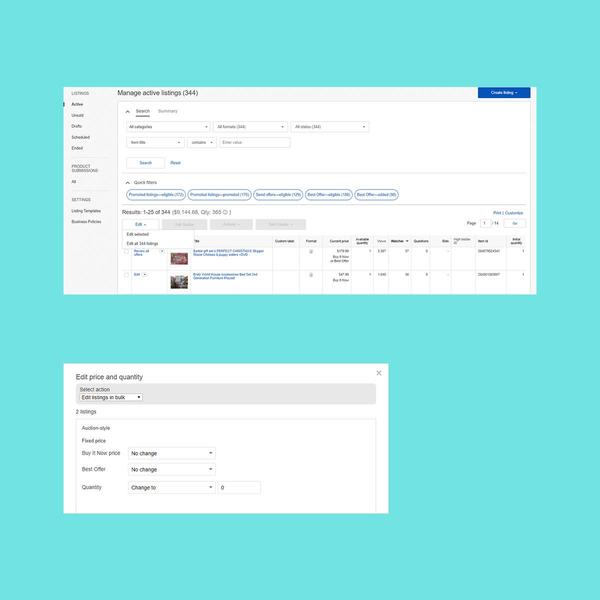
Things you should know about hiding your fixed price listings
Buyers can still see them if:
If buyers purchase the items while you’re away, you’re still expected to fulfil them within your handling time and EDD. The fixed price listings remain hidden until you turn off the option in your vacation settings.
Out of Office email response
This feature sends your buyers automated replies when you’re not available.
To turn this feature on:
-
Go to the messages tab → Navigate to the Change Settings section → Check the Turn On box under Out of office email response.
-
Enter your start and end dates. Automated messages will be sent to buyers who message you while on “out of office” dates.
-
Write a reply you’d like to tell your customers. Consider including your return date & when they can expect to hear from you.
-
Turning on this feature does NOT hide your fixed price listings!

Things you must know about Vacation Mode
-
It’s only available to sellers who have a store subscription.If you’re not subscribed to a store, we recommend pausing all active listings.
-
Even if your store has an “Away” message, you’re still expected to ship within the handling time. We suggest hiding your listings to avoid getting penalized with “late shipping”.
-
If you decide to keep your fixed price listings up, consider extending the handling time. You can do this on the Active selling page on My eBay

Back from vacation?
-
When you’re ready to reopen your store, simply check the Turn off box under Vacation settings.
-
It can take several days for your listings to become hidden after you turn vacation mode on. It can also take several days to reappear in the listings after turning vacation mode off.
